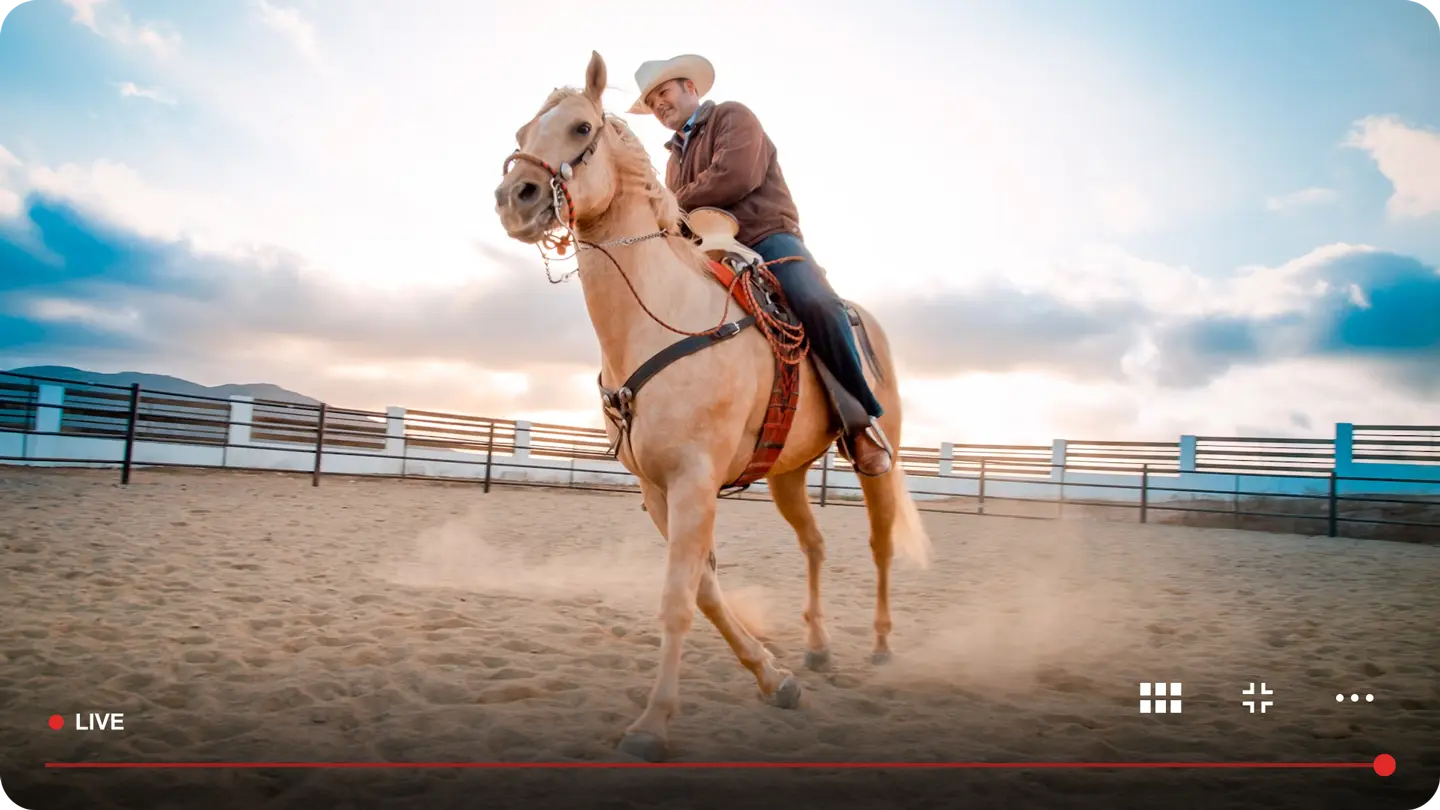"For a growth company, where every time we hit another echelon of audience, we encounter new pain points having a strategic partner like JWP as a sounding board and a collaborator to help you kind of chart your path and also help account for what certain variables or unknown variables will be is critical. The advice they bring to the table to have a sounding board and to also pressure gently is invaluable."

Rural Media Group, Inc. is the world’s leading provider of multimedia content dedicated to the rural and Western lifestyle. With a mission of reconnecting “city with country,” RMG is the parent company of RFD-TV (52 million homes), RURAL RADIO Channel 147 on SiriusXM Radio (33 million units), The Cowboy Channel (42 million homes), and The Cowgirl Channel. RMG networks are distributed worldwide by DBS, telco and cable systems..

The challenge of increasing efficiency and quality while reducing costs is daunting enough when it comes to delivering live content.
Now try doing it in remote rural areas with limited broadband access. That’s the challenge Rural Media Group needs to overcome on a regular basis.
When it comes to less than ideal environments for broadcasting, consistency, reliability, and scalability are crucial components of the live streaming infrastructure… which is why JWP is the perfect live streaming partner for Rural Media Group.
Key Results
JWP Helps RMG Conquer Difficult Challenges By:

"You guys are the blood of what we do, I mean, literally are, is the most mission critical aspect of my product. You want somebody that understands your business. In the same way we we like to understand yours. So it really feels like a partnership."